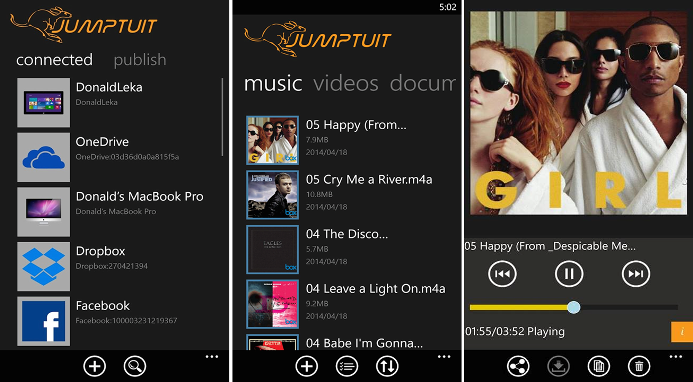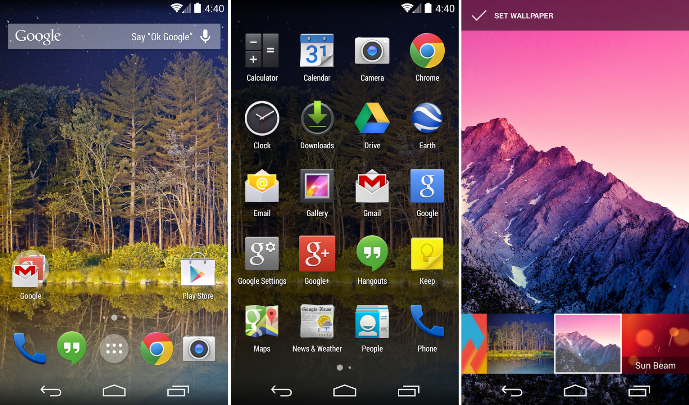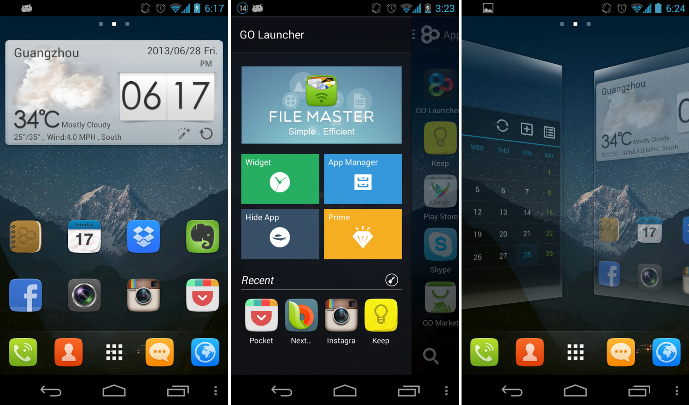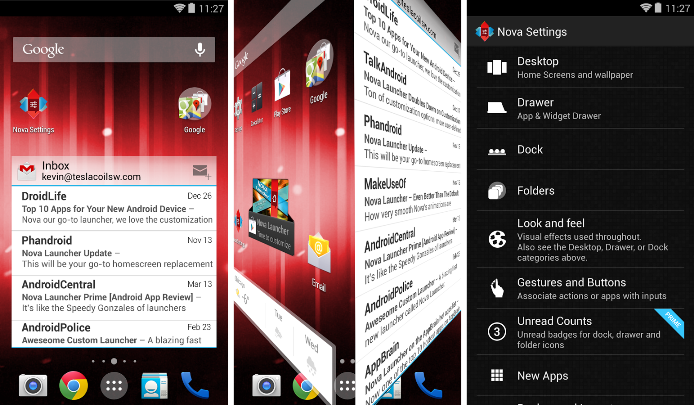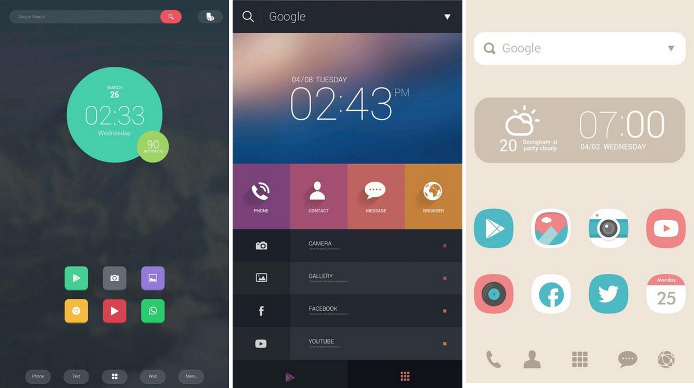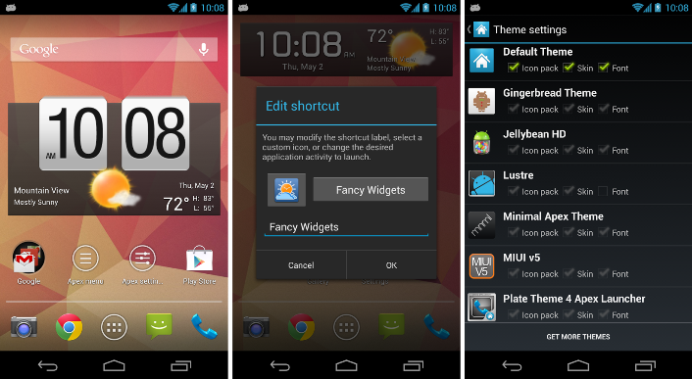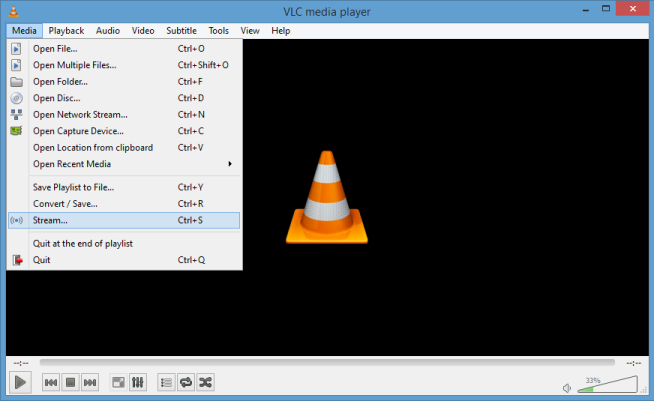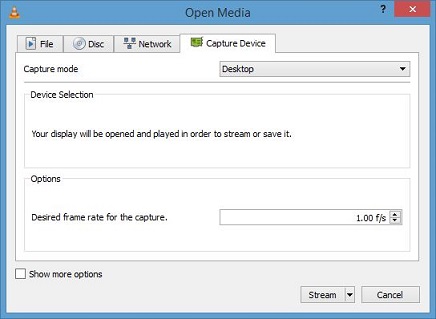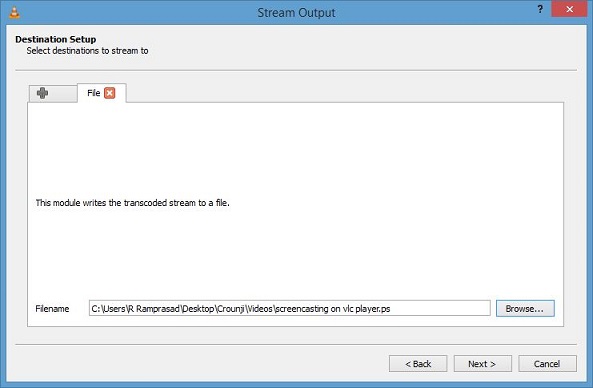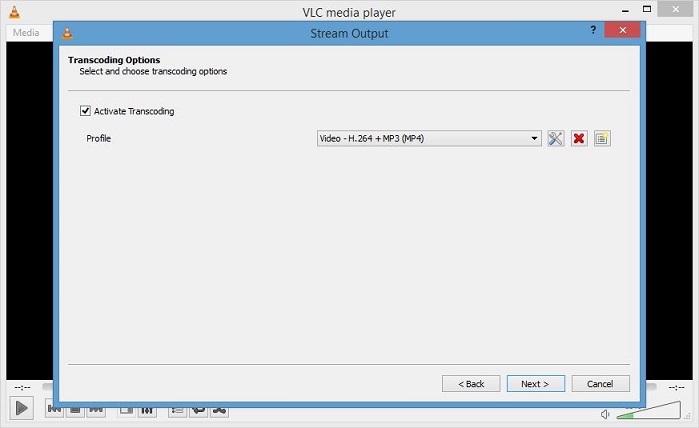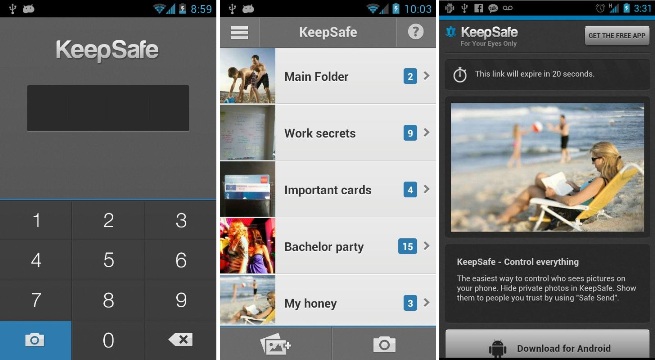Google has built its Android operating system with potential to customize it as we like. The Android launchers make Android more attractive looks in user interface. Android phone and tablet users like to reveal out the hidden Android beauty with different Android launchers.
On Android devices the launcher app is responsible to the home screen and grid app views. launchers take responsible for the user interface design in Android devices. Usually Android built in version of Google launcher bundled with entire Google Android version launchers. Some Android phone manufacturers (Micromax, Samsung) preload it’s version of launchers.
There are plenty of launchers available in Google play store. Here we rollout the best Android launchers for your device interface experience.
Top 5 Android Launchers
1. Google Now Launcher
Google Now Launcher is Google’s own launcher made for Android. It is bundled with Android Standard version of launchers from its android versions. It is absolutely free, doesn’t mean it is boring. It makes ease to access Google Now, Voice control button and transparency window bars.
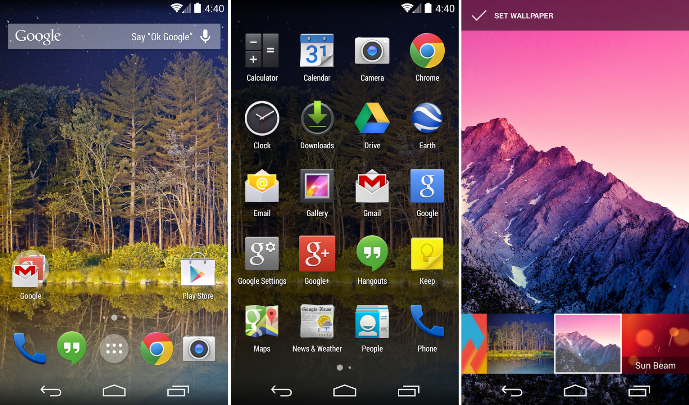
Key features:
- Google Now on home screen
- Say “Ok Google” on your home screen, to trigger voice input.
- search box on top for easy search on web.
- Easy access to Google services, like Gmail, YouTube, drive and Maps.
- Larger access area
- Wallpaper collections
- Preview any wallpaper before you select it.
2. GO Launcher EX
Go Launcher is a powerful launcher gives smooth and speedy operation with 3D effects. It contains 10000+ themes. It can be best home screen replacement for your Android devices. In its paid version it adds Screen lock, Gestures, Side dock and Gorgeous Transitions.
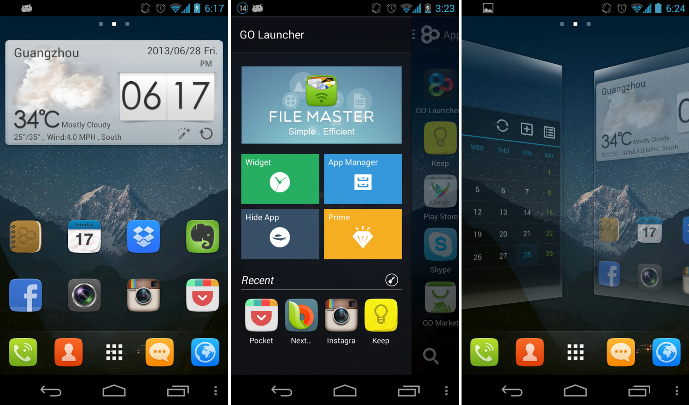
Key features:
- 10,000+ themes
- Super smooth flipping operation with 3D effects
- 25+ fancy flipping and transition effects
- 15+ widgets available
- Launch apps with gestures
- Multi-touch functions
3.Nova Launcher
Nova Launcher is a Highly customizable launcher with different effects of translation, App icons, scroll types etc. It has better balance in performance and theme effects. It is a best home screen replacement for Android 4.0+ devices. Nova launcher has long list of customizing options.
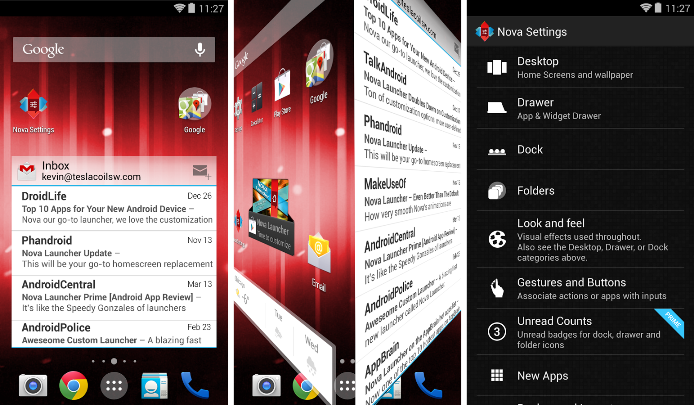
Key features:
- Scrollable Dock
- Customizable App Drawer
- Infinite Scroll
- Widgets in dock
- Widget Overlapping
- Activities shortcut
- Unread badge on home and lock screen for SMS, Missed calls, Gmail, Email, Google Voice and more.
4. Buzz Launcher
Buzz Launcher is a different concept of launcher bundled with standard set of customizable options. Users can customize their theme and save on the library of 300000+ beautiful and unique Homescreens through Homepack Buzz, also can access these 300000+ Homescreens, themes and widgets. It is a hassle free Launcher you can feel its efficiency and aesthetics.
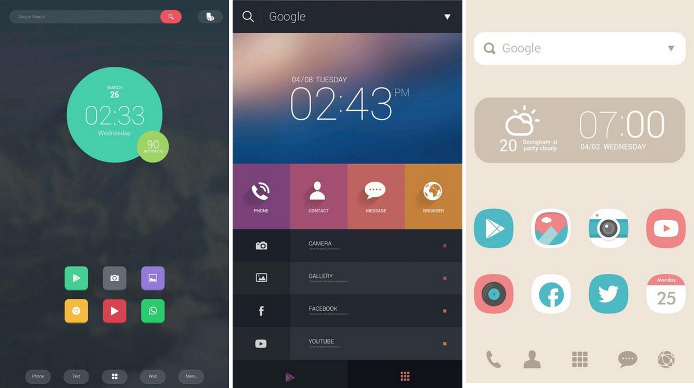
Key features:
- Multi-wallpaper Homescreen
- Icon editing tool
- MULTI-GRID
- Designate different grids for each screen (up to 12×12)
- Manage folders in app drawers/homescreen
- Manage apps like frequently used apps, recently installed apps, and hiding apps
- Gesture support like Glide up, Glide down, Double-tap and more.
5. Apex
Apex Launcher is easy to use with good level of customizable options to feel a appealing alternate to Android standard launchers. Apex is blended with smooth performance and effects usability
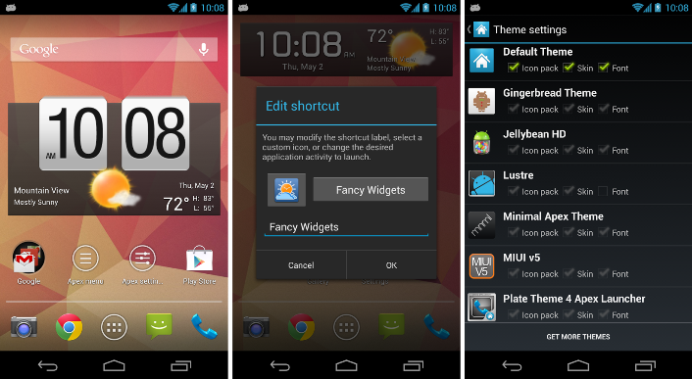
Key features:
- Apex has a superb tablet mode allows Nexus 7 owners to rotate the home screen
- Apex Notifier service displays notifications to a widget on home screen.
- Customizable homescreen grid
- Scrollable dock
- Infinite & elastic scrolling in homescreen, drawer and dock
- Fancy transition effects
- Multiple drawer styles
- Enjoy homescreen gestures on pinch, swipe up/down, double tap
Enjoy! Valga valamudan