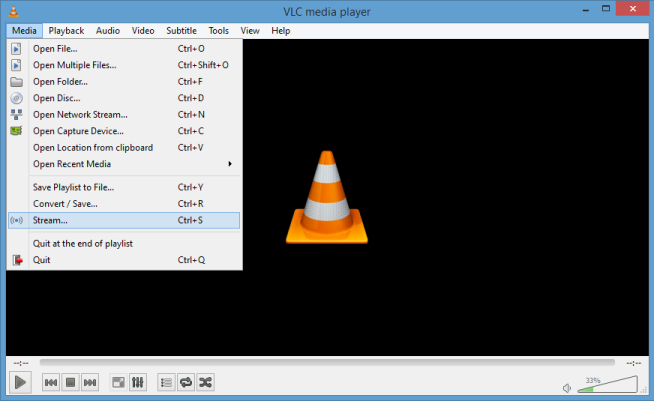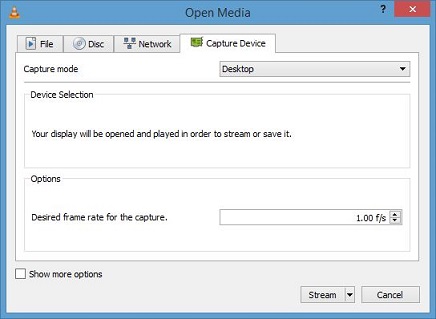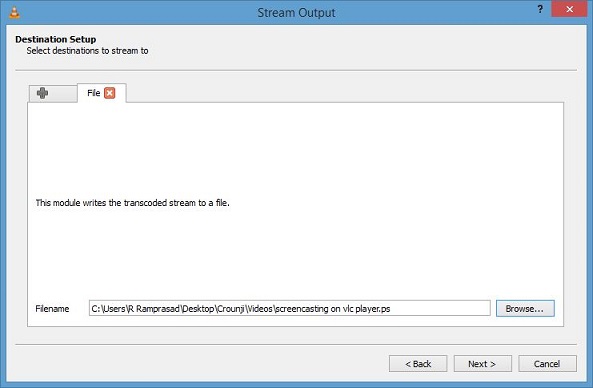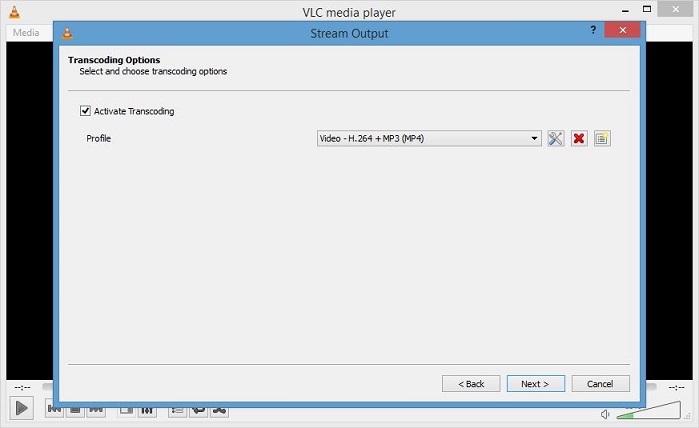VLC media player is a well known media player for its incorporated extensive performance and features. VLC media player has a hidden feature, it can able to do screencast. VLC media player can able to capture or record desktop screen in your PC. If you are looking for a free screencast tool to work on Windows, Mac and Linux, then VLC media player must be the finest choice.
How to use VLC media player as screencast tool
Download VLC media player.
Install VLC media player.
Open VLC media player.
Go to media and click stream.
On the open media window choose Capture device.
Select Desktop on Capture mode. You can able to set desired frame rate at which you want to record or stream the desktop. Default frame rate is 1.00f/s.
Now hit Stream button.
On the stream output window source click next.
If you want to record the desktop set new destination as file and click on Add button. Now select the location in your hard disk to save the video and click next.
If you want to stream the desktop live in web, set new destination as HTTP and hit Add button. Now enter url in path let the port be 8080 and click next.
Now you can set the video quality to record. Default video type is Video – H.264 + MP3 (MP4).
Now click Next and Stream button to start recording desktop.
VLC Screencasting benefits
- It is a free tool. Why to use paid software when we get same basic functionality for free.
- VLC allows multiple formats in screencasting.
- Many of them might use VLC media player for watching movies and videos. It is already using software no need to install a separate software.
- VLC media player can convert videos too.
- In added advantage VLC is available in Windows, Mac and Linux.
Enjoy! Valga valamudan